June 17, 2025
How to Sync Stripe Data to Google Sheets Automatically (No Code Needed)
by Matt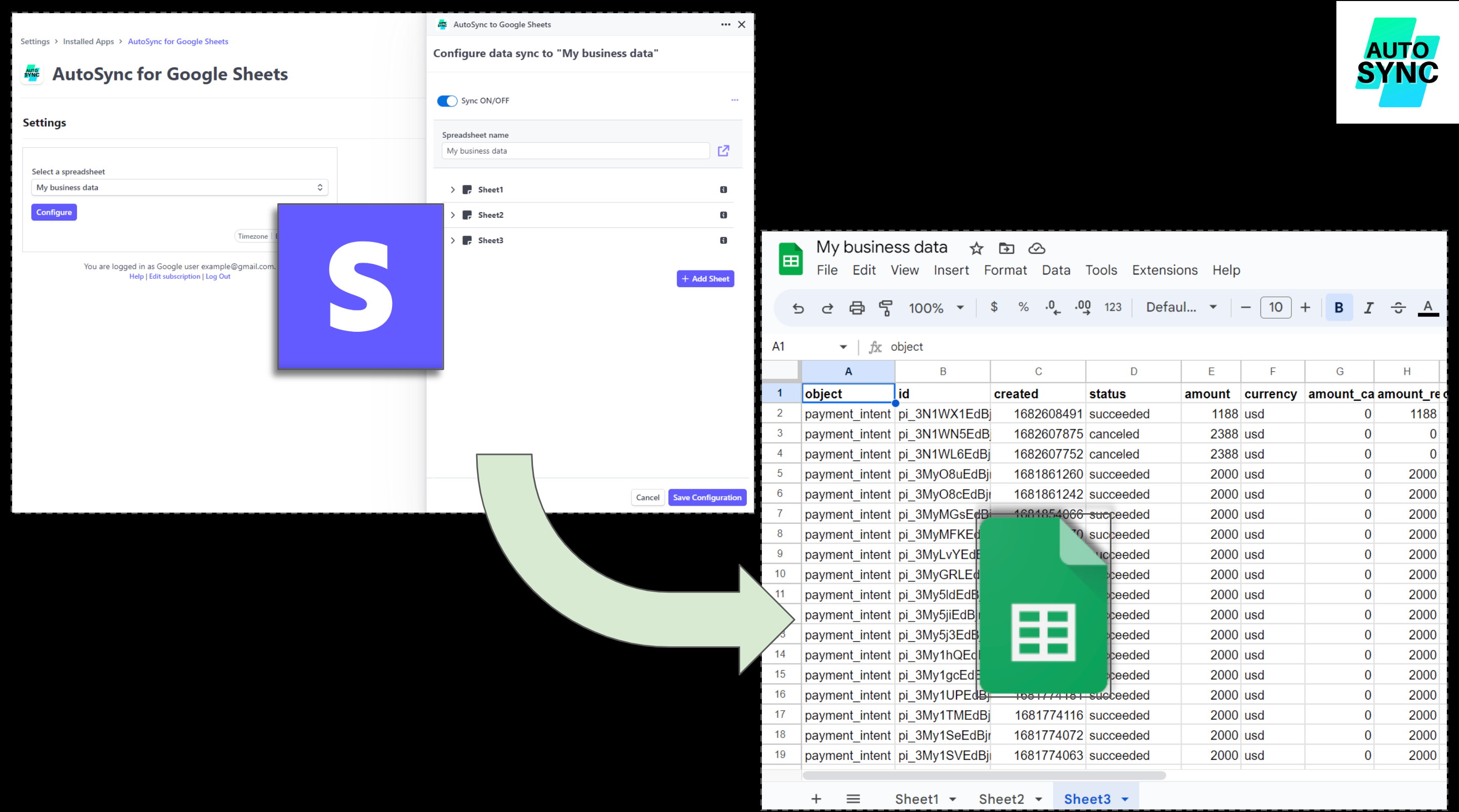
If you manage your business finances using Stripe and want to track revenue, payouts, or customer metrics in Google Sheets, you're not alone.
Manually exporting Stripe data every week (or day!) is time-consuming and error-prone. That’s why more business owners are looking to automate Stripe reports and sync data directly into Google Sheets.
In this overview, we’ll show you how to do that—no code, no scripts, no Zapier workarounds—using a tool called AutoSync to Sheets.
✅ Why Sync Stripe to Google Sheets?
Before we dive in, here’s why this integration is a game-changer:
- Real-time financial tracking – Monitor revenue, failed payments, churn, and refunds without logging into Stripe.
- Custom dashboards – Use formulas, charts, and filters in Sheets to create custom reports for your team or investors.
- Collaborative access – Share insights with your accountant, co-founder, or marketing team via Google Sheets.
- Save hours – Eliminate manual CSV exports and copy-pasting.
⚡ The Easiest Way: AutoSync to Sheets
AutoSync to Sheets is a no-code tool that connects your Stripe account directly to a Google Sheet.
Once connected, your data is automatically updated daily. It supports syncing:
- Stripe charges
- Customers
- Invoices
- Payouts
- Refunds
- And more
🛠️ Step-by-Step: Sync Stripe to Google Sheets
Here’s how to get started:
1. Go to AutoSync to Sheets
Click Get Started or Connect Your Stripe Account. You’ll be prompted to log into your Stripe dashboard securely.
2. Authorize Access
Approve the connection so AutoSync can read your Stripe data (but never write or modify it).
3. Pick the Data You Want
Choose which Stripe objects you want to sync (e.g., Charges, Customers, Payouts).
4. Select or Create a Google Sheet
AutoSync will either:
- Use a Sheet you already created, or
- Generate a new one for you automatically
5. Done!
Sit back. Your Stripe data will now automatically appear in your Google Sheet—updated daily and ready to use in dashboards, pivot tables, or reports.
Check out this detailed guide for how to configure AutoSync.
📊 What You Can Build With It
Here are a few examples of how teams can use AutoSync + Google Sheets:
- MRR dashboards for SaaS founders
- Weekly revenue summaries sent to Slack or email
- Failed payment trackers
- Affiliate or partner payout reports
- Investor update templates
🧠 Pro Tips
- Use Google Sheets formulas to calculate net revenue, churn rate, or LTV.
- Combine with other data sources (e.g., ads, product usage) for holistic reporting.
- Create charts directly inside Sheets to visualize trends automatically.
🔐 Is It Safe?
Yes—AutoSync uses Stripe’s official OAuth flow and all data is transferred securely using encrypted connections. You can revoke access at any time from your Stripe dashboard.
🏁 Get Started Free
You can try AutoSync to Sheets free and sync your Stripe data in just minutes.